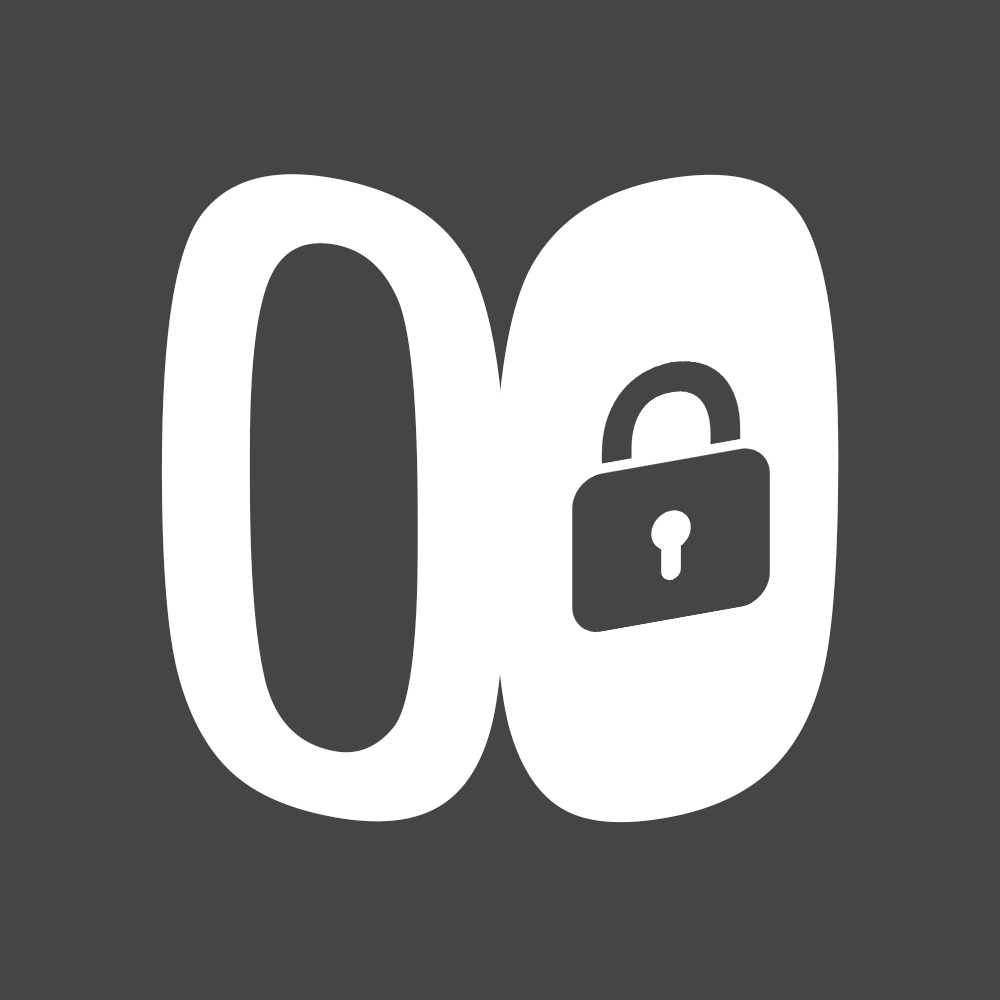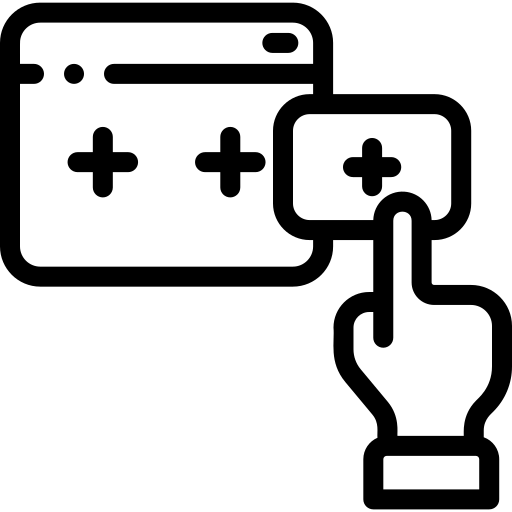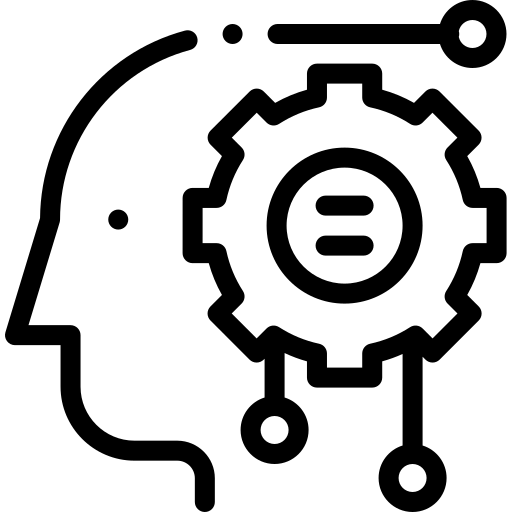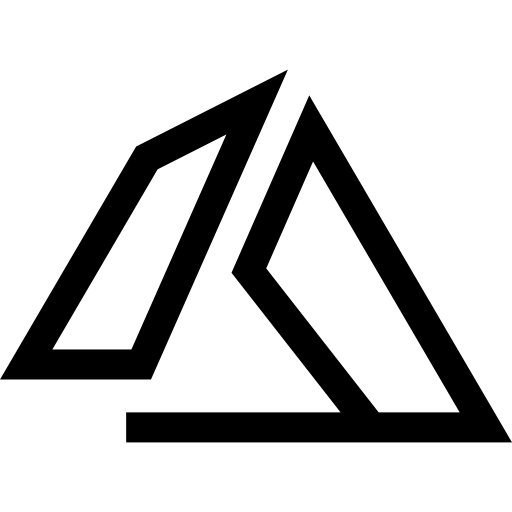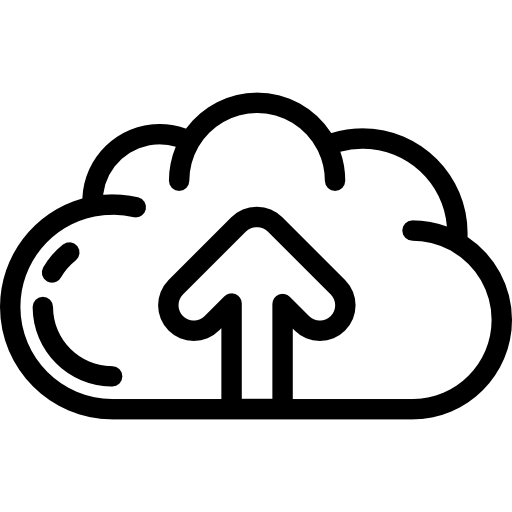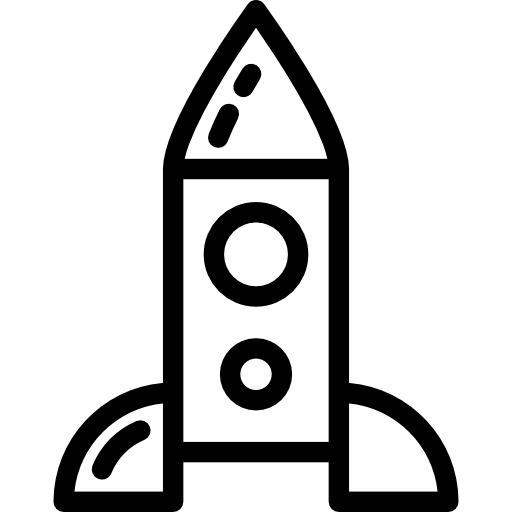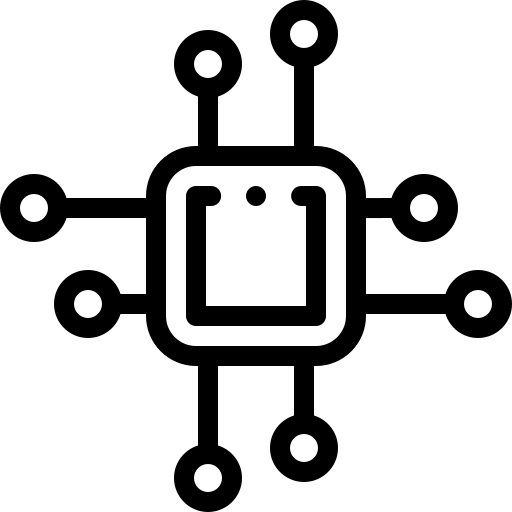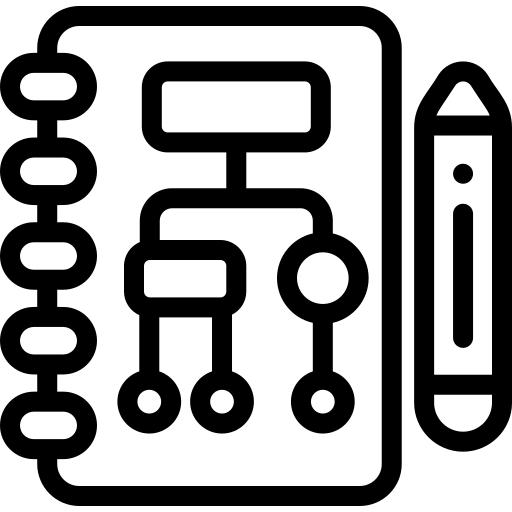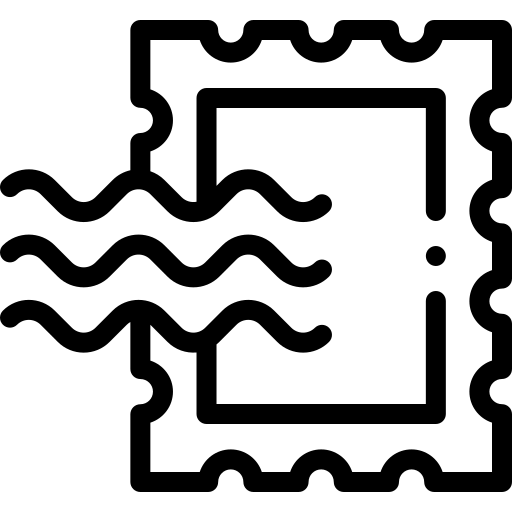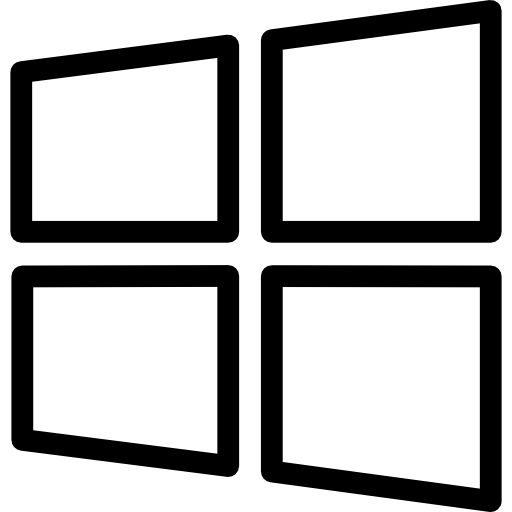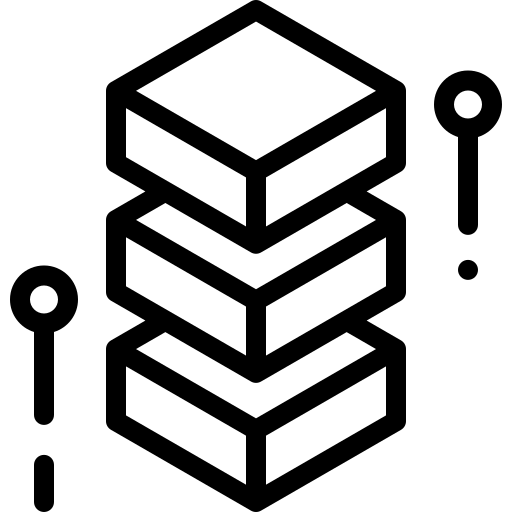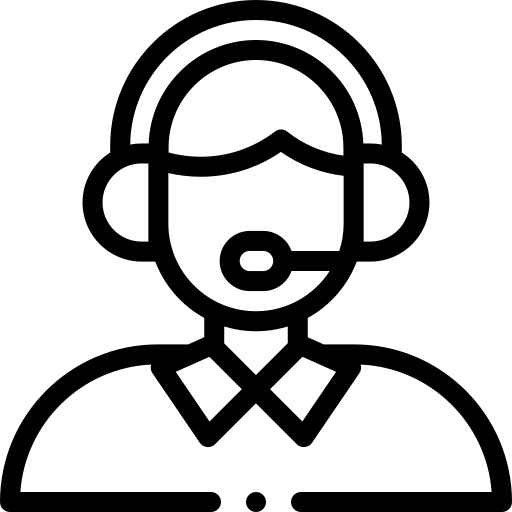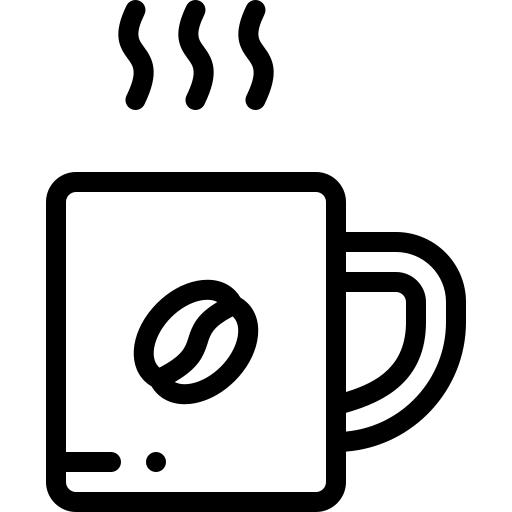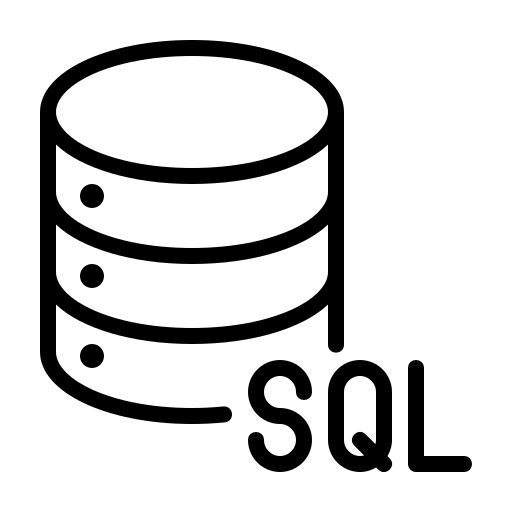In the world of cloud computing, Microsoft Azure stands out as a comprehensive platform offering a wide range of services. One of these services is the ability to create and manage SQL databases. This blog post will guide you through the process of creating a SQL database in Azure and connecting it to SQL Server Management Studio.
1. Access the Azure Portal and Set Up Initial Resources
What: Navigate to the Azure portal and create a new resource group named ‘SQL database demo’. Then, create a database within this resource group and name it ‘sample DB’ (or your DB name).
Why: This sets up the initial resources required for your SQL database. A resource group in Azure is a way to manage and organize related resources and services.
2. Create and Configure Your Server
What: Establish a new server in the same location as your resource group. Choose SQL authentication (instead of Azure AD) for simplicity and set your admin credentials. Opt out of the SQL elastic pool.
Why: The server is where your database will reside. SQL authentication is simpler to set up than Azure AD, and opting out of the SQL elastic pool can save costs if you’re only hosting a single database.
3. Estimate Costs and Select Your Tier
What: Estimate the costs for different tiers (production vs. serverless) and select the serverless option.
Why: Azure offers different pricing tiers depending on your needs. The serverless option is cost-effective for light SQL server usage.
4. Set Up Your Network and Deploy Your Database
What: Configure a public endpoint for database access and set firewall rules for Azure services and your client IP. Then, deploy your database.
Why: The public endpoint and firewall rules ensure that your database is accessible. Deploying your database makes it ready for use.
5. Connect to Your Database
What: Go back to the Azure homepage, locate your SQL server instance and database, and connect to your database using SQL Server Management Studio.
Why: SQL Server Management Studio is a tool for managing your SQL Server databases. Connecting to your database allows you to start running queries and managing your data.
Remember, each step is crucial in setting up and connecting to your SQL database in Azure. Happy coding!