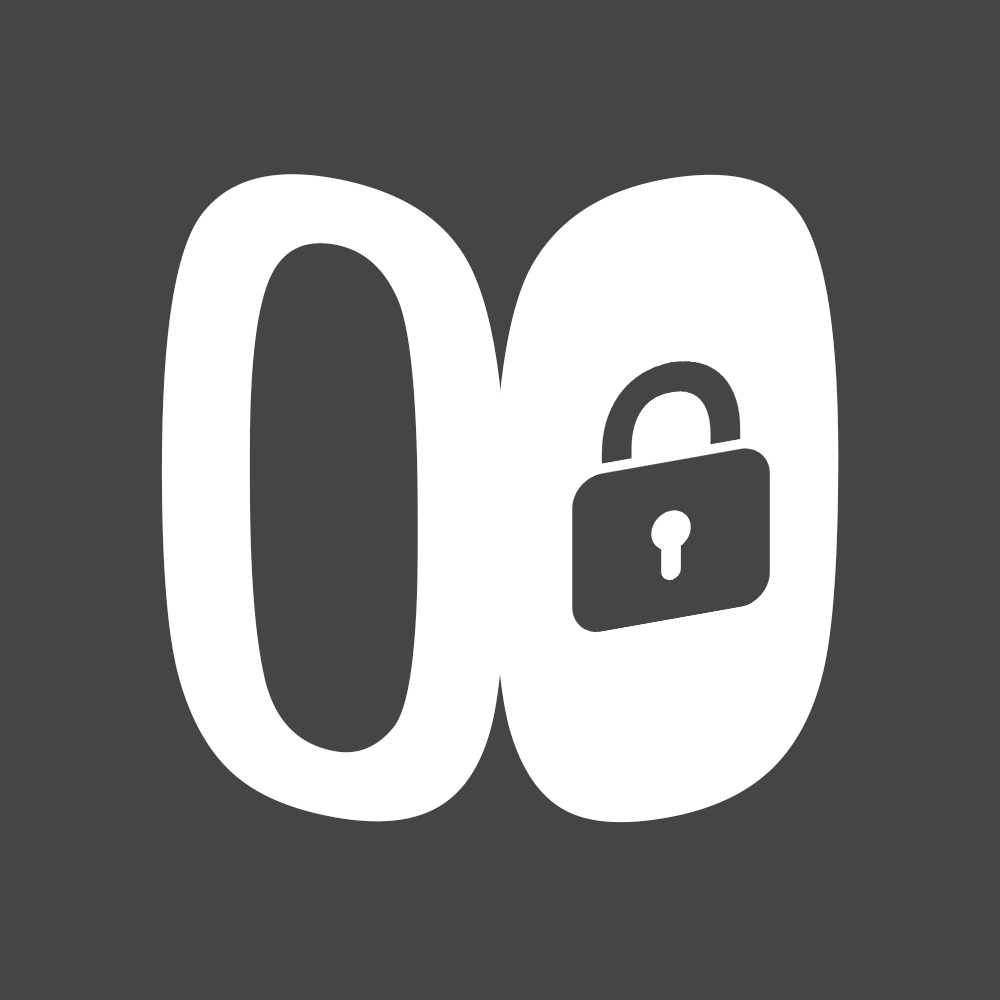Horizon 8 VDI (Virtual Desktop Infrastructure)
Transform the way your organization delivers and manages desktops and applications with our VMware Horizon 8 services. As a comprehensive solution for virtual desktop infrastructure (VDI), Horizon 8 empowers businesses to provide secure, remote access to desktops and applications, offering unparalleled flexibility, performance, and security. Discover how our Horizon 8 services can elevate your operational efficiency and provide a seamless digital workspace experience.
Empower Remote Work with Unmatched Flexibility
Horizon 8 ensures that your employees can access their workspaces anytime, anywhere, and from any device, providing the ultimate flexibility to support remote work scenarios. Leverage our Horizon 8 solutions to deliver a consistent, high-quality user experience that boosts productivity and employee satisfaction.
Streamline Operations with Simplified Management
Our Horizon 8 services simplify the deployment and management of virtual desktops and applications through automation and centralized control. Reduce IT complexity and overhead while providing a scalable solution that grows with your business needs.
Experience Superior Performance and User Experience
With Horizon 8, users enjoy a rich, responsive desktop and application experience, even over challenging network conditions. Our services optimize performance using advanced protocols and ensure that users have quick and reliable access to their work environments.
Secure Your Digital Workspace
Security is paramount in today’s digital landscape. Our Horizon 8 offering integrates robust security features, including data encryption, multi-factor authentication, and role-based access controls, to protect sensitive data and comply with regulatory requirements.
Leverage the Cloud with Hybrid and Multi-Cloud Support
Embrace the flexibility of the cloud with Horizon 8’s hybrid and multi-cloud capabilities. Our services allow you to deploy and manage workloads across various cloud platforms, providing the agility to adapt to business changes and demands efficiently.
Unify Your Digital Workspace
Integrate Horizon 8 with VMware Workspace ONE through our services to create a comprehensive digital workspace. Provide end-users with seamless access to virtual desktops, SaaS, and web applications from a single platform, enhancing the overall user experience.
Key Use Cases
- Facilitate Effective Remote Work: Enable your workforce to access their desktops and applications securely from anywhere, supporting business continuity and remote work initiatives.
- Centralize Management: Simplify IT operations with centralized management of desktops and applications, reducing costs and improving security.
- Ensure Business Continuity: Implement robust business continuity and disaster recovery solutions, ensuring access to workspaces in any situation.
- Protect Sensitive Data: Safeguard sensitive information with comprehensive security features, ideal for industries with stringent compliance requirements.
Elevate Your Business with VMware Horizon 8 Services
Our VMware Horizon 8 solutions represent a strategic investment in your organization’s agility, security, and operational efficiency. By partnering with us, you gain access to cutting-edge VDI technology that revolutionizes the way you manage and deliver desktops and applications. Transform your digital workspace and unlock new levels of productivity and innovation with our Horizon 8 services.
Key Components of VMware Horizon 8 Architecture
1. Connection Server
- Role: Acts as the central management point for the Horizon environment. It authenticates users, brokers connections between users and their virtual desktops or applications, and manages desktop pools and policies.
- Deployment: For high availability and load balancing, multiple Connection Servers can be deployed in a replicated group.
2. Horizon Client
- Role: Software installed on end-user devices that facilitates access to virtual desktops and applications provided by Horizon 8. It communicates with the Connection Server to establish connections.
- Compatibility: Available for a wide range of operating systems and devices, ensuring users can access their workspaces from anywhere.
3. VMware Horizon Agent
- Role: Installed on virtual desktops or RDS hosts, this agent communicates with the Connection Server to manage sessions, apply policies, and enable features like USB redirection and printing.
- Functionality: Enhances the user experience by enabling high-performance display protocols and optimizing the virtual desktop for various services.
4. Horizon Administrator / Horizon Console
- Role: Provides a web-based interface for administrators to configure and manage the Horizon environment. It’s used for tasks like creating desktop pools, managing users and groups, and setting up policies.
- Features: Offers monitoring and reporting tools to track usage, performance, and system health.
5. VMware Composer
- Role: (Note: As of Horizon 8, Composer and linked clones are deprecated in favor of Instant Clones.) Previously used for creating linked-clone desktop pools, which are copies of a parent VM that share virtual disks to save space and allow quick provisioning.
- Alternative: Instant Clone technology, which provides rapid desktop provisioning without the ongoing dependency on a parent VM, is the recommended approach in Horizon 8.
6. Unified Access Gateway (UAG)
- Role: Secures external access to Horizon desktops and applications by providing a secure gateway for users connecting from outside the corporate network.
- Benefits: Enhances security by allowing only authenticated access to internal resources and encrypting data in transit.
7. Instant Clone Technology
- Role: Enables the rapid provisioning of VMs for VDI and published applications by cloning a running parent VM. This technology significantly reduces storage and compute resources.
- Advantages: Allows for just-in-time desktop delivery, meaning desktops are created when users log in and are destroyed when users log out, ensuring a fresh environment for each session.
8. App Volumes
- Role: Provides real-time application delivery and lifecycle management. Applications are packaged and delivered to desktops without altering the underlying images.
- Benefits: Simplifies application management, updates, and scalability while providing users with personalized application access.
9. Dynamic Environment Manager (DEM)
- Role: Manages user profiles and personal settings, applying them dynamically across virtual, physical, and cloud-based desktops.
- Functionality: Enhances user experience by providing a consistent and personalized workspace while optimizing login times and resource utilization.